OmegaT has a built-in spell checker based on the spelling checker used in Apache OpenOffice, LibreOffice, Firefox and Thunderbird. It is consequently able to use the huge range of free spelling dictionaries available for these applications.
Before the spell check function can be used, a suitable dictionary or dictionaries (i.e. for your target language) must be installed. To install spelling dictionaries, follow this procedure:
In your file manager, create a new folder in a suitable location in which to store spelling dictionaries (D:\Translations\spellcheckers in the example below).
In OmegaT, select , then click beside the Dictionary file folder field. Navigate to and select the folder you created for dictionaries.
Place the dictionary files you wish to use in this folder. There are essentially two ways in which you can do this. You can either copy files manually, i.e. from elsewhere on your system, using your file manager; or you can use OmegaT's "Install new dictionary" function to provide a list of available dictionaries to select from. Note that the "Install" function requires an Internet connection. The selected languages will then be installed and will eventually appear in your spell checker setup window (this may take a while).
Copying the files manually makes sense if you already have suitable dictionary files on your system, for instance as part of your Apache OpenOffice, LibreOffice, Firefox or Thunderbird installation. It is simpler, however, to look for dictionaries online, using the URL of online dictionaries field:
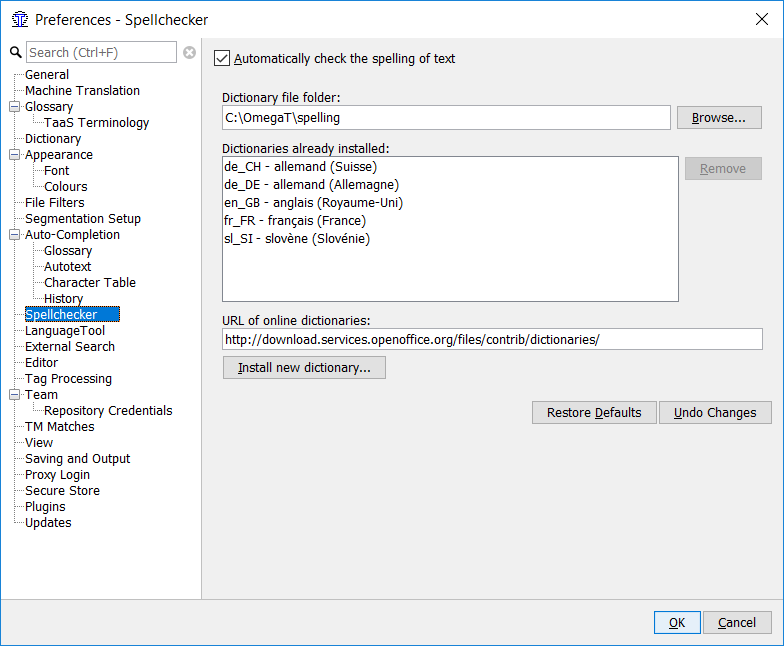
Clicking on button will open the Dictionary installer window, where you can select the dictionaries you want to install.
The names of the files must correspond to the language code of your target language as defined in the project properties dialog (). For example, if you have selected ES-MX (Mexican Spanish) as the target language, the dictionary files must be named es_MX.dic and es_MX.aff. If you only have a standard Spanish dictionary available, with file names es_es.dic and es_es.aff for instance, you can copy these files to es_MX.dic and es_MX.aff, and the spelling dictionary will work. Note that this will of course check for the standard (Castillian) rather than for Mexican Spanish.
There is no need to instruct OmegaT to use a particular spelling dictionary; OmegaT will use the correct language dictionary based upon the language codes of your project. Check however that the language codes are exactly the same: an FR-FR dictionary will not work with an FR target setting, for example. If necessary, edit the file names of the dictionary or change your project's language settings.
To enable the spell checker, select and tick the Automatically check the spelling of text check box (see above).
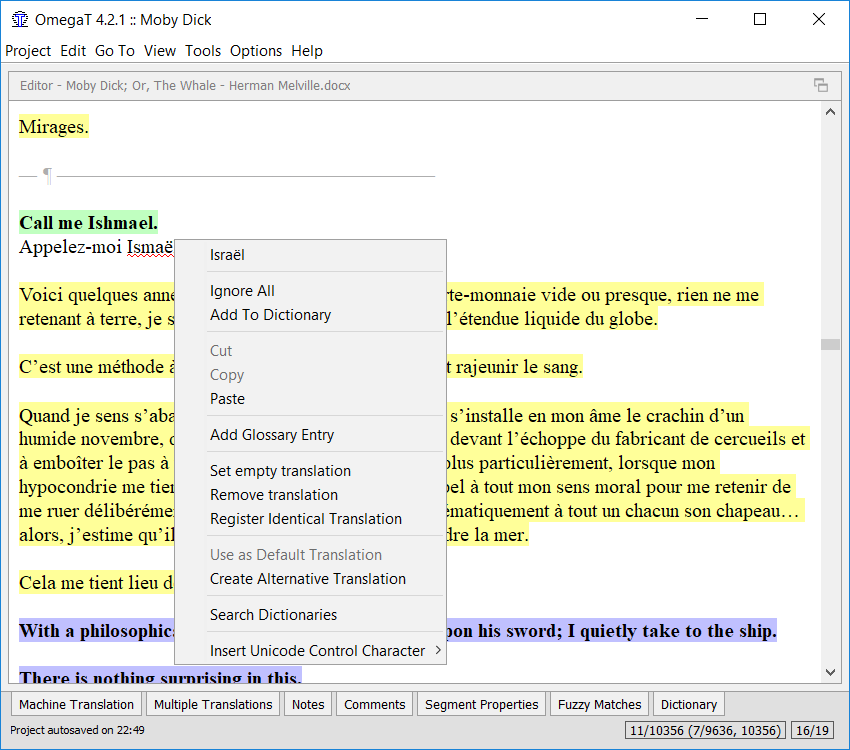
Right-clicking on an underlined word (Artund in the figure above) opens a drop-down menu listing suggestions for the correction (Art und). You can also instruct the spell checker to ignore all the occurrences of the mis-spelled word, or add it to the dictionary.
If the spell checker is not working, then make sure first that the check box "Automatically check the spelling of text" in the spell checker dialog ( is checked.
Also check that the target language code of your project against the
available vocabularies in the setup window. The spell checker uses the
target language code to determine the language to be used : if the target
language is Brazilian Portuguese (PT_BR), the subfolder with vocabularies
must contain the two vocabulary files, called
pt_br.aff and pt_br.dic.
If you have already translated a large body of text, and then
realize the target language code of the project does not match the spell
checker's language code (you specified pt_BR as the language, but there
are no pt_BR vocabularies, for instance) you can simply copy the two
corresponding files and rename them (e.g. from
pt_PT.aff and pt_PT.dic to
pt_BR.aff and pt_BR.dic). Of
course it is much wiser, to take a short break and download the correct
versions of the spell checker.
Note that physically removes the selected vocabularies. If they are used by some other application on your system, they will disappear from that application, too. If, for whatever reason, you need to do this from time to time, it may make sense to copy the files involved to a different folder, reserved just for use by OmegaT.